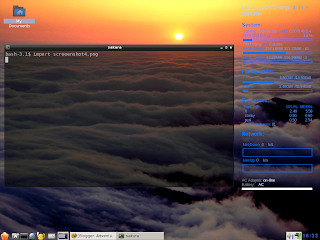
Putting the final touches on an operating system is always very satisfying. When that operating system is Slackware, this is especially true. Slack is one of the quintessential "hands on" distributions where you really get down and dirty with the essentials of just exactly how your OS functions. Doing a full install of software with Slack will give you a plethora of tools with which you can build your own programs. The only portion I did without was KDE, as there is no way I will obtain any kind of performance with it.
A great resource is www.slackbuilds.org. slackbuilds are so useful because of their excellent documentation, and they build slackware packages with proper permissions and install locations. Slackbuilds.org also lists dependencies that need to be built before the slackbuild will compile correctly. It can be a tad annoying tracking down all the dependencies before building the program you wish to use, but it would be FAR more annoying trying to build the program and not having the dependencies already installed. I won't bore you with how to set up a user account... One of my arch linux blogs documents this, and the functionality is the same in slackware.
The second step was to get the wireless functional as this laptop does not have an ethernet port, so connecting to the internet would have to be accomplished by the belkin wireless card that utilizes the broadcom 4306 wireless chip. The native stx broadcom driver does not include support for the 4306, so I would have to use either the b43 module or ndiswrapper. Slackbuilds.org has slackbuilds for the b43, so I built the b43 module against the proper firmware and I was in business. One of the first things you'll want to do with slack is to build your own custom kernel. Without gnome or kde running things for power-management, I decided to compile in support for tuxonice to enable hibernation. Trimming unneeded items out can take some time on a custom kernel, so be sure to take your time and get it right the first time.... that and compiling on a 600 mhz celeron will take HOURS. I found best results with hibernation from the command line. So exiting out of x and issuing the /usr/sbin/hibernate command saved an image of what was running, and resuming brought the system back up in 10 seconds flat. Not bad for an old 600 mhz celeron.
The window manager selection was easy for me to decide on. Openbox is both lightweight and yet very robust in it's configurability. Had I not upgraded the ram to 320 megs, I would have gone without a panel to save on resources, and simply used alt-tab. Since I do have over 256 megs of ram however, installing a panel is perfectly acceptable and won't impact performance. There are many good choices for panels, such as pypanel and lxpanel, and I could have installed stalonetray or trayer just for a dock, but I tend to like having a menu accessible on my panel, so I chose fbpanel.... not because fbpanel is any easier or better than the other afore-mentioned panels... but because I've used fbpanel for a long time and I'm intimately familiar with just how it functions and how to configure it. In fact, now that I think about it, I do tend to reuse many of the same programs, as I find it more productive than constantly learning new ways to achieve exactly what I want. That's my story and I'm sticking with it. The slackbuild for pcmanfm compiled and installed perfectly, and I was set with a lightweight filemanager which can also handle desktop icons.
Getting volwheel to work with Slackware was a tad difficult, only because of the fact that there is no slackbuild for it, and also no slackbuild for it's needed dependency (perl-gtk2-trayicon). This required little in the way of real innovation. The aur in arch linux has a pkgbuild for perl-gtk2-trayicon, which also includes what it depends on which is perl-extutils-pkgconfig, which does have a slackbuild. Then I followed the instructions in the pkgbuild for perl-gtk2-trayicon, which involves downloading the source of gtk2-trayicon, unpacking the tarball and issuing the following command to build it with perl.
PERL_MM_USE_DEFAULT=1 perl Makefile.PL
make
make installI also have enough ram to utilize wicd to handle accessing different wireless networks. The command line or a script would of course use fewer resources, but I wanted to see how the system would respond with 320 megs of ram and wicd. I installed wicd from /extra and the system didn't seem to suffer in usability, so I told it to start on bootup by adding wicd-client to my autostart.sh.
With conky installed I had access to some common features that I like to be aware of... such as ram usage, cpu usage, cpu temp, battery charge, file system usage, and network usage.
alignment top_right
background yes
border_width 1
cpu_avg_samples 2
default_color cornflowerblue
default_outline_color white
default_shade_color white
double_buffer yes
draw_borders no
draw_graph_borders yes
draw_outline no
draw_shades no
gap_x 25
gap_y 15
maximum_width 225
max_port_monitor_connections 64
max_specials 512
max_user_text 16384
minimum_size 330 10
net_avg_samples 2
no_buffers yes
out_to_console no
#wm_class_name Conky
own_window_colour black
own_window_hints undecorated,below,sticky,skip_taskbar,skip_pager
own_window_transparent yes
own_window_type normal
own_window yes
stippled_borders 2
update_interval 2
uppercase no
use_spacer yes
use_xft yes
xftalpha 0.8
xftfont arial:size=9
TEXT
${color #9DCAFF}${font impact:size=12}$sysname $kernel ${alignr}$color${time %l:%M:%p}
${color #9DCAFF}$nodename
${font arial:size=5}
${color #0077ff}${font arial:bold:size=12}System:
${color #0077ff}${font arial:size=9}Uptime:$color $uptime ${color #0077ff} Load:$color $loadavg
${color #0077ff}CPU 0(${freq}mhz):${alignr}$color ${cpu cpu1}%
${color #0077ff}${cpubar cpu1}
${color}CPU Temp: ${color #0077ff}${acpitemp}${color}Celsius
${color #0077ff}RAM Usage:${alignr}$color $mem${color #0077ff}/${color}$memmax - $memperc%
${color #0077ff}$membar
${color #0077ff}Swap Usage:${alignr}$color $swap${color #0077ff}/${color}$swapmax - $swapperc%
${color #0077ff}${swapbar}
${color #0077ff}${font arial:bold:size=12}File Systems:
${color #0077ff}${font arial:size=9}/ ${alignr}$color${fs_used /}/${fs_size /}
${color #0077ff}${fs_bar /}
${color #0077ff}/home ${alignr}$color${fs_used /home}/${fs_size /home}
${color #0077ff}${fs_bar /home}
${color #0077ff}${font arial:bold:size=12}Processes:
${color #0077ff}${font arial:size=9}Top CPU ${alignr}CPU% MEM%
$color ${top name 1} ${alignr}${top cpu 1} ${top mem 1}
$color ${top name 2} ${alignr}${top cpu 2} ${top mem 2}
$color ${top name 3} ${alignr}${top cpu 3} ${top mem 3}
${color #0077ff}Total Processes:$color ${processes}
${color #0077ff}${font arial:bold:size=12}Network:
${font arial:size=9}${color #0077ff}
${color #0077ff}Net Down:$color ${downspeed eth0} k/s
${color #0077ff}${downspeedgraph eth0 104E8B 0077ff}
${color #0077ff}Net Up:$color ${upspeed eth0} k/s
${color #0077ff}${upspeedgraph eth0 104E8B 0077ff}
${color #909090}AC Adaptor: ${color0}$acpiacadapter
${color #909090}Battery: ${color0}${battery}
${battery_bar}
blogger.com never seems to format this correctly, so if you need my conkyrc and can't figure out where blogger screwed it up, just drop me a line.
Here's a list of what I chose
Window manager = Openbox
File manager = pcmanfm
Panel = fbpanel
Terminal emulator = sakura
Graphical text editor = geany
Mplayer = movie player
Mplayerplugin = movie player in firefox
Browser = firefox
Music Manager = Quod Libet
Card games = Pysolfc
Chat program = pidgin, xchat irc
Email client = thunderbird
Bittorrent client = transmission
Word processor = abiword
Calculator = galculator
Graphical archiver = peazip
These are all lightweight, or fairly lightweight applications that function well on older hardware. There are of course ways to go with even lighter software, but I didn't feel the need as these all function well and are easier to use (IMHO) than their more lightweight alternatives.
The 5000e has an 8 meg ati m3 graphics chip that utilizes the r128 module in xorg.conf. Changing the driver to this and a couple of other tweaks allowed me to achieve 530 FPS in glxgears. I know... I know... glxgears is not a benchmark, but it showed that 3d was working and I could utilize basic 3d functions. Installing frozen-bubble confirmed this. It was very slow at the default settings, but turning it down one notch (removes the penguin firing the bubble animation) allowed decent play.
Section "Device"
Identifier "VESA Framebuffer"
Driver "r128"
VideoRam 8192
Option "AGPMode" "2"
Option "AccelMethod" "EXA"
Option "EnablePageFlip" "on"
# Insert Clocks lines here if appropriate
EndSection
I love to encourage people to still utilize their older hardware. It's always great to have the latest and greatest to run the newest version of kde or gnome with all the bells and whistles, but the funny thing is that older hardware like this laptop are still perfectly usable with the right choice of window manager, software, and available hardware upgrades.
This has been a fun project, and I encourage you all to dig out that old desktop or laptop and resurrect it to usefulness.
Dave

No comments:
Post a Comment